To see which model SpeedCoach you have (model one or model two), turn it around and look at the back. The SpeedCoach GPS 2 will say "model 2" on the left side above the letters "FC"; the SpeedCoach GPS 1 will not.
To see if your SpeedCoach GPS 2 has the Training Pack software, press the on/off button on the far left and look at the welcome screen. It will say:
SpeedCoach GPS LiNK
Model: 2 (another way to tell which model you have)
Version: (your firmware version, the latest is 2.21). And then...
Options: Training Pack
The SpeedCoach should be on now. Press the return button on the far right to get to the main menu.
"WORKOUTS" should be the second item on the menu. Press the return button again to select it.
You'll have the option to:
- Run the last workout you did on your SpeedCoach
- Do a single piece in meters; the default setting is 2,000 meters
- Do a single piece by time; the default setting is 30 minutes
- Run an interval workout
All of these can be adjusted.
To set up a distance-based workout:
- Press the "down" button (second from the right) to highlight "Single Distance."
- Then press the return button (far right) to highlight "2000 M"
- Use the "Up" and "Down" buttons (the two middle ones) to change the distance
Time-based workouts can be set up in the same way:
- Press the "Down" button until "Single Time" is highlighted.
- Press the "Return" button to select the hours section
- Use the "Up" and "Down" buttons to change the hours
- Press "Return" again to select the minutes section,
- Adjust the number of minutes if you would like using the "Up" and "Down" buttons
- Press "Return" again to select the seconds section.
If you press "Return" again, you will be given the option to run the workout. If you would not like to run the workout, press the "Back" button (far left).
Interval workouts can be adjusted the same way as single-distance and single-time workouts:
- Press the "Down" button until "Intervals..." is highlighted
- Press the "Return" button.
The SpeedCoach GPS 2 with Training Pack comes pre-programmed with six basic workouts. Any of them can be changed:
- Press "Return" again to select the first workout on the list.
- Press the "Down" button to highlight aspects of the workout you want to change.
For example, if you would like to set up a workout with varying amounts of time, such as a 4-3-2-1 minute set with 30 seconds of rest in-between, you would:
- Press the "Down" button until "Intervals" is highlighted
- Press "Return" to highlight "Equal"
- Press the "Up" button or the "Down" button to change "Equal" to "Variable"
- Press "Return" to highlight "5"
- Press "Down" to change "5" to "4"
- Press "Return" to highlight the row starting with "Work1"
- Press "Return" again to highlight "Time"
- Press "Return" two times to highlight the minutes section of the time
- Press "Down" to chance "5" to "4" because the first interval is four minutes long
- Press "Return" five times (until the minutes section of the time is highlighted)
- Press the "Down" button until the minutes section reads "0").
The seconds section of the time will automatically change to "15" when the minutes section reaches "0."
NOTE: If you want to set the "Rest" period to "0," essentially making it so that one "Work" interval goes directly into the next "Work" interval, highlight the row of the "Rest" period you want to eliminate, press "Return" to highlight just the "Time" / "Distance" section and press the "Up" button or "Down" button until you reach "None," then press the "Return button again.
- Press "Return" to highlight the seconds section
- Press the "Up" button to change the seconds section from "15" to "30"
Continue until all the "Work" rows and the "Rest" rows have been programmed, then select the number of sets you want to run and the amount of rest between sets.
Press the "Back" button to run the workout. The label for the workout will still be what it was before you changed it, but if you go back to a different screen, the new workout will populate that header automatically.
Related Products
SpeedCoach GPS Model 2 with Training Pack